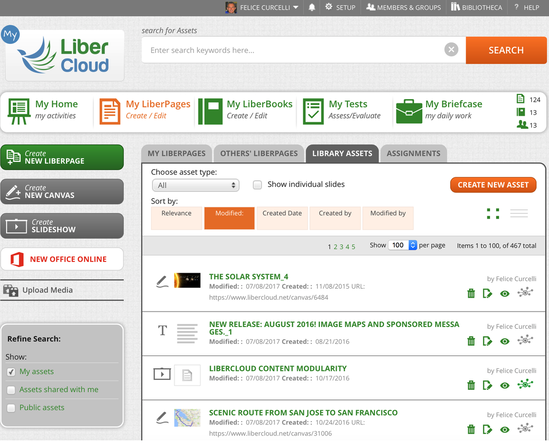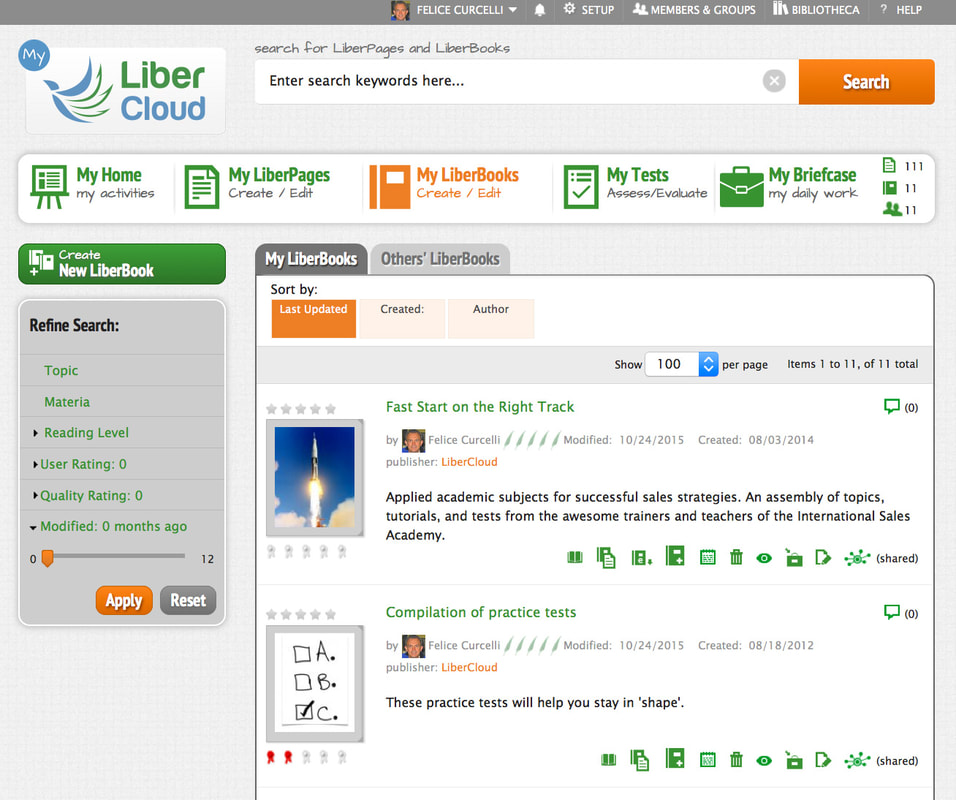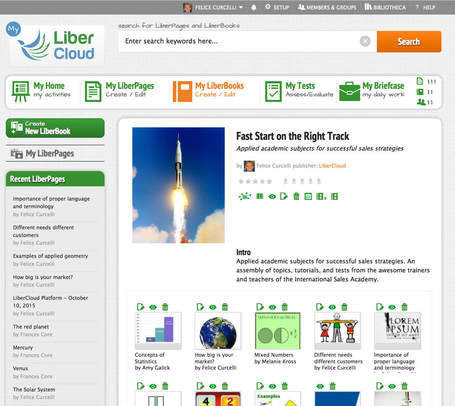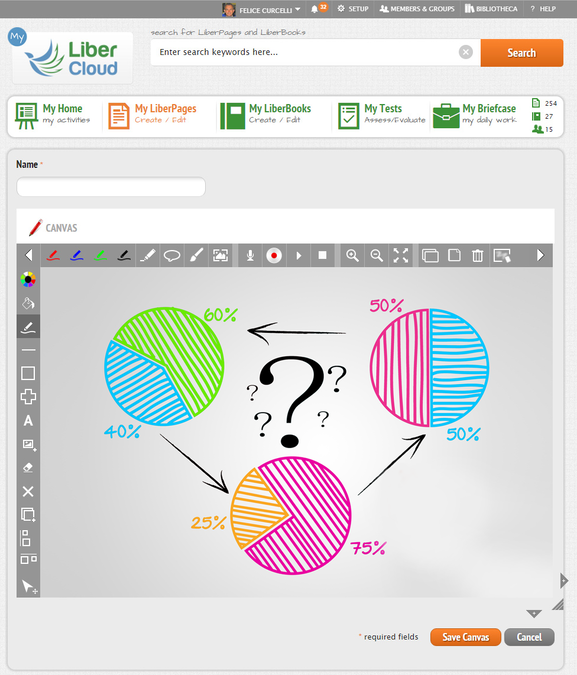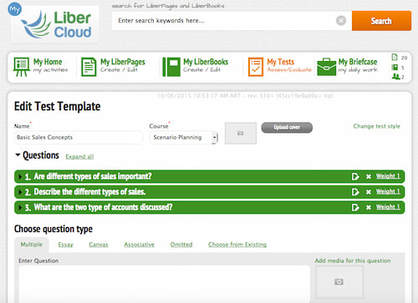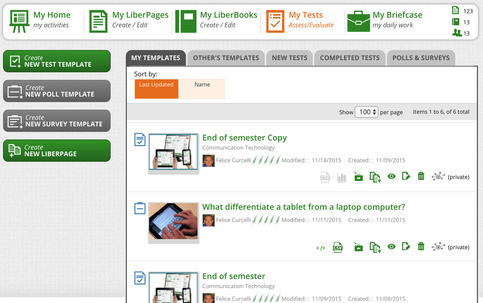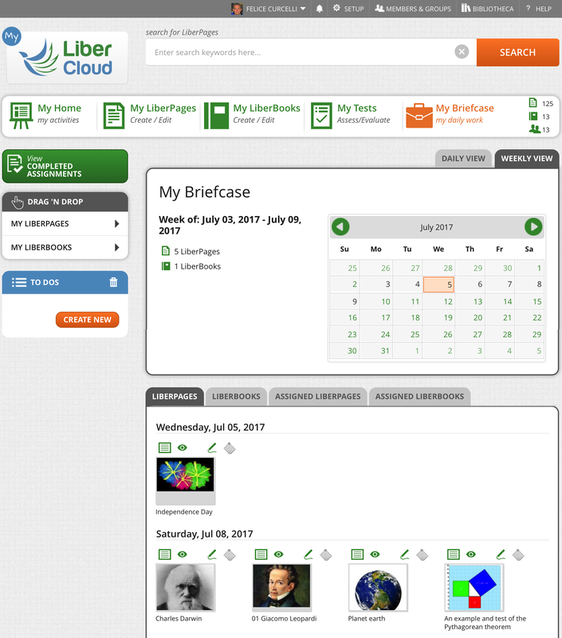Courseware Authoring
LiberCloud’s authoring tools allowed teaches and students to create and publish interactive multimedia web pages using a computer or mobile device. Authoring content on LiberCloud required virtually no technical skills through simple tools anyone could master in minutes. It also provided default layout options from which to choose the one best suited to a project and providing beautiful graphic design options.
Authors could organize coursework in assets, web pages, and course books. Designed for sharing and reuse it allowed same assets be reused in multiple web pages and one web page reused in multiple could books.
Authors could organize coursework in assets, web pages, and course books. Designed for sharing and reuse it allowed same assets be reused in multiple web pages and one web page reused in multiple could books.
It also allowed adaption of any reused asset or web page to the particular classroom or students. Students could contribute as well and participate online.
Asset types supported on LiberCloud included multiple traditional and Internet media types. They included rich text, images, uploaded videos, embedded videos from YouTube® or similar sites, LiberCloud slideshows, LiberCloud own canvas asset type, Microsoft® Word, PowerPoint, and Excel documents, embedded Office Online documents, Google Doc, Web captures, and Web links.
LiberCloud’s unique and modular content management approach gave instructors the flexibility to collaboratively create structured courses as well as incorporate impromptu material in the coursework.
Asset types supported on LiberCloud included multiple traditional and Internet media types. They included rich text, images, uploaded videos, embedded videos from YouTube® or similar sites, LiberCloud slideshows, LiberCloud own canvas asset type, Microsoft® Word, PowerPoint, and Excel documents, embedded Office Online documents, Google Doc, Web captures, and Web links.
LiberCloud’s unique and modular content management approach gave instructors the flexibility to collaboratively create structured courses as well as incorporate impromptu material in the coursework.
The Lesson Plans
LiberCloud gave educators more control over their courses, specifically how to combine content and assets in lessons and lesson plans, reuse content and assets across lesson plans, and leverage the latest technology to make the results interactive and engaging for learners.
A library feature organized content in object containers: Assets, LiberPages, LiberBooks, Surveys, and Tests. The design intent for the container views was to improve instructors’ productivity, to reduce context changes and clicks by providing the minimal but sufficient information to confidently narrow on the objects of interest from similar ones, and to perform the desired action(s) in place.
A library feature organized content in object containers: Assets, LiberPages, LiberBooks, Surveys, and Tests. The design intent for the container views was to improve instructors’ productivity, to reduce context changes and clicks by providing the minimal but sufficient information to confidently narrow on the objects of interest from similar ones, and to perform the desired action(s) in place.
A LiberPage was essentially a web page composed of various assets. A LiberPage could be a lecture prepared ahead of time to be shared with students or for research and assigned to students to read independently.
A LiberBook was an aggregation of LiberPages and could be a chapter of the course prepared ahead of time, or a section built organically as lessons and exercises were completed during the course. LiberPages and LiberBooks could also be projects assigned to students to work on individually or collaboratively as a group.
Filters, sort options, and full-text search, by title, author, or content let you find content items very quickly.
A LiberBook was an aggregation of LiberPages and could be a chapter of the course prepared ahead of time, or a section built organically as lessons and exercises were completed during the course. LiberPages and LiberBooks could also be projects assigned to students to work on individually or collaboratively as a group.
Filters, sort options, and full-text search, by title, author, or content let you find content items very quickly.
Real-time collaboration and co-editing
LiberCloud supports real-time collaboration and co-editing for rich text and canvas object types, LiberPages and LiberBooks. If you use Office Online or Google Docs object types in your content, you can take advantage of their respective co-editing features. Co-editing rich-text assets works just like Google Doc or Word Online with multiple users able to add their paragraphs or edit existing ones concurrently.
Canvas co-editing works in a similar fashion, but instead of users typing in text in a rich text object they sketch, draw, and write on a free-form canvas. In the interactive whiteboard world, this is often referred as ‘multi-touch’ and typically supports a limited number of users, as they would have to stand and write in front of the whiteboard. In our shared canvas scenario, multi-touch becomes more interesting and productive because each user can access the shared canvas while sitting in front of his or her tablet. The instructor can initiate a canvas session on the interactive whiteboard while students participate from their tablets from wherever they are.
Co-editing a LiberPage allows multiple users to add new assets to the LiberPage at the same time or edit any existing text or canvas assets already in the LiberPage.
Co-editing of a LiberBook allows multiple users to add their LiberPages to the LiberBook at the same time.
Canvas co-editing works in a similar fashion, but instead of users typing in text in a rich text object they sketch, draw, and write on a free-form canvas. In the interactive whiteboard world, this is often referred as ‘multi-touch’ and typically supports a limited number of users, as they would have to stand and write in front of the whiteboard. In our shared canvas scenario, multi-touch becomes more interesting and productive because each user can access the shared canvas while sitting in front of his or her tablet. The instructor can initiate a canvas session on the interactive whiteboard while students participate from their tablets from wherever they are.
Co-editing a LiberPage allows multiple users to add new assets to the LiberPage at the same time or edit any existing text or canvas assets already in the LiberPage.
Co-editing of a LiberBook allows multiple users to add their LiberPages to the LiberBook at the same time.
LiberCloud Canvas - A tool for Blended Learning
What set the LiberCloud content platform apart from other systems was the LiberCloud Canvas application. It served multiple purposes:
Virtual Animation Studio
When using the LiberCloud Canvas as a virtual animation studio to explain a concept, it is simple to record everything you write, draw or say, and then save the session as a canvas asset to play back later.
Virtual Whiteboard
Used as a virtual whiteboard, LiberCloud Canvas gives more substance to blended learning techniques.
When you share a canvas with another student or group of students, the system notifies them instantly with a link to the Canvas app. In real-time they see on their devices what you've drawn or are drawing or writing on your canvas. You can initiate this from a tablet or the classroom's Internet-connected interactive whiteboard.
Imagine you have a question from a student after class that cannot be quickly answered and requires you to ‘show’ her something. You initiate a Canvas session, invite the student, and in a few seconds, you’re both in the same workspace at the same time. You can add pictures, or web captures into the canvas, and she will see everything you see or do. The two of you can be on different continents and still share information in real time.
Real-time co-editing on same canvas with multiple writers
In sharing the canvas with other students, you can grant 'write' access to some or everyone, regardless of location. All users with write access can write on Canvas at the same time, with everyone seeing others' writings as well. There is no limit on the number of writers.
Recording and saving the virtual whiteboard session
The instructor can set the Canvas in record mode and save the brainstorming session as a canvas asset to include in a LiberPage. By sharing the canvas asset or the LiberPage you then allow anyone you grant access to the ability to play back the brainstorming session and add comments. The canvas asset can also subsequently be used for other workgroup sessions or other related learning content.
Working with multiple workgroups, multiple real-time whiteboard sessions
As a teacher or instructor leading a classroom, you often separate a class into workgroups to create a more conducive collaborative environment that better suits the mix of students you have in the classrooms. Using this scenario, you can initiate multiple canvases and invite a different workgroup to each one with write access to their canvas.
Now you can go behind the scenes and, by switching from canvas to canvas, watch the workgroups collaborate on how they expand a creative idea or solve a problem together using the natural environment of the virtual whiteboard. You can even intervene if you feel like a workgroup is going down the wrong path or make a suggestion on how to get a workgroup unstuck.
LiberCanvas – Mobile App
LiberCanvas was the companion app for mobile devices. It let users create unique interactive tutorials or diagrams which could be uploaded to LiberCloud and shared with students or other teachers. It was available for iPad®, iPhone®, and Android® tablets.
What set the LiberCloud content platform apart from other systems was the LiberCloud Canvas application. It served multiple purposes:
- A drawing canvas where one could create sketches and diagrams on any web-connected device or handwrite on a tablet or stylus-enabled device
- An annotation tool to annotate web pages or PDF documents using verbal and visual cues
- A virtual animation studio to explain a concept step-by-step and therefore allowing recording of audio and visual activities
- A virtual whiteboard to collaborate with students or other teachers to brainstorm an idea or topic in real-time.
Virtual Animation Studio
When using the LiberCloud Canvas as a virtual animation studio to explain a concept, it is simple to record everything you write, draw or say, and then save the session as a canvas asset to play back later.
Virtual Whiteboard
Used as a virtual whiteboard, LiberCloud Canvas gives more substance to blended learning techniques.
When you share a canvas with another student or group of students, the system notifies them instantly with a link to the Canvas app. In real-time they see on their devices what you've drawn or are drawing or writing on your canvas. You can initiate this from a tablet or the classroom's Internet-connected interactive whiteboard.
Imagine you have a question from a student after class that cannot be quickly answered and requires you to ‘show’ her something. You initiate a Canvas session, invite the student, and in a few seconds, you’re both in the same workspace at the same time. You can add pictures, or web captures into the canvas, and she will see everything you see or do. The two of you can be on different continents and still share information in real time.
Real-time co-editing on same canvas with multiple writers
In sharing the canvas with other students, you can grant 'write' access to some or everyone, regardless of location. All users with write access can write on Canvas at the same time, with everyone seeing others' writings as well. There is no limit on the number of writers.
Recording and saving the virtual whiteboard session
The instructor can set the Canvas in record mode and save the brainstorming session as a canvas asset to include in a LiberPage. By sharing the canvas asset or the LiberPage you then allow anyone you grant access to the ability to play back the brainstorming session and add comments. The canvas asset can also subsequently be used for other workgroup sessions or other related learning content.
Working with multiple workgroups, multiple real-time whiteboard sessions
As a teacher or instructor leading a classroom, you often separate a class into workgroups to create a more conducive collaborative environment that better suits the mix of students you have in the classrooms. Using this scenario, you can initiate multiple canvases and invite a different workgroup to each one with write access to their canvas.
Now you can go behind the scenes and, by switching from canvas to canvas, watch the workgroups collaborate on how they expand a creative idea or solve a problem together using the natural environment of the virtual whiteboard. You can even intervene if you feel like a workgroup is going down the wrong path or make a suggestion on how to get a workgroup unstuck.
LiberCanvas – Mobile App
LiberCanvas was the companion app for mobile devices. It let users create unique interactive tutorials or diagrams which could be uploaded to LiberCloud and shared with students or other teachers. It was available for iPad®, iPhone®, and Android® tablets.
Assessements
Feedback became an essential part of adapting the delivery of training or personalize coursework. LiberCloud offered a suite of assessment tools seamlessly integrated into the platform making it enormously easy for instructors to use coursework material in assessments and surveys, and conversely use surveys and assessments in coursework.
Templates
In line with LiberCloud’s content architecture philosophy of allowing content reuse, an Assessment object could also be reused and shared with other users. LiberCloud differentiated between assessment templates and instances. Templates could be shared and reused, while assessment instances were the actual tests or surveys assigned to participants.
Questions and questions bank
Templates included a set of open and closed questions. Assignment of a test was the process of selecting participants and setting time constraints. This, in turn, created the actual creation of surveys or tests from a template. The process allowed teachers to use the same template multiple times for different groups of participants, and over the course of time for the same group. A template could include different open and closed-ended questions: multiple-choice, true/false and single choice, associative and fill-in-the-blank, open essays and open canvas questions. Assessments can be embedded in a LiberPage or assigned separately.
All questions in a template became part of the questions bank. As such, every time one created a new template she could reuse questions from the questions bank. Another big time saver!
Organizing templates and assigned tests: My Tests container views
For instructors: My Tests view listed all tests, polls, and survey templates, as well as pending tests teachers had assigned, and completed tests. A teacher could also have the option of assigning graded tests for summative assessments, i.e., that count toward the student grades, and non-graded tests, which, like polls and surveys, were not counted toward the grade.
For students: My Tests included all pending tests to take as well as ones completed. As a student, one could only create polls and surveys. (Students could not create test templates)
Templates
In line with LiberCloud’s content architecture philosophy of allowing content reuse, an Assessment object could also be reused and shared with other users. LiberCloud differentiated between assessment templates and instances. Templates could be shared and reused, while assessment instances were the actual tests or surveys assigned to participants.
Questions and questions bank
Templates included a set of open and closed questions. Assignment of a test was the process of selecting participants and setting time constraints. This, in turn, created the actual creation of surveys or tests from a template. The process allowed teachers to use the same template multiple times for different groups of participants, and over the course of time for the same group. A template could include different open and closed-ended questions: multiple-choice, true/false and single choice, associative and fill-in-the-blank, open essays and open canvas questions. Assessments can be embedded in a LiberPage or assigned separately.
All questions in a template became part of the questions bank. As such, every time one created a new template she could reuse questions from the questions bank. Another big time saver!
Organizing templates and assigned tests: My Tests container views
For instructors: My Tests view listed all tests, polls, and survey templates, as well as pending tests teachers had assigned, and completed tests. A teacher could also have the option of assigning graded tests for summative assessments, i.e., that count toward the student grades, and non-graded tests, which, like polls and surveys, were not counted toward the grade.
For students: My Tests included all pending tests to take as well as ones completed. As a student, one could only create polls and surveys. (Students could not create test templates)
Rapid assessments
Rapid assessments consisted of continuous formative assessments, evaluations, and polling of students. Frequent, rapid assessments helped instructors ensure that the material was understood and that learners could place the material in context quickly and effectively. The assessment component provides trend lines and statistics to allow instructors to assess learners’ progress of a particular subject or in a given period.
Summative assessments
Summative assessments were graded activities and conducted at the end of predefined learning paths, mid-terms, finals, or certification tests. These were “assessments of learning”; i.e., learning that had already occurred. The assessment component provided multiple algorithms to allow instructors “curve” and override the test results.
LiberTest - Mobile App
LiberTest was a new accompanying mobile app for Android and iOS. The goal was to provide the MyTests features for offline productivity, allowing the creation of new test templates and evaluation of tests offline.
Rapid assessments consisted of continuous formative assessments, evaluations, and polling of students. Frequent, rapid assessments helped instructors ensure that the material was understood and that learners could place the material in context quickly and effectively. The assessment component provides trend lines and statistics to allow instructors to assess learners’ progress of a particular subject or in a given period.
Summative assessments
Summative assessments were graded activities and conducted at the end of predefined learning paths, mid-terms, finals, or certification tests. These were “assessments of learning”; i.e., learning that had already occurred. The assessment component provided multiple algorithms to allow instructors “curve” and override the test results.
LiberTest - Mobile App
LiberTest was a new accompanying mobile app for Android and iOS. The goal was to provide the MyTests features for offline productivity, allowing the creation of new test templates and evaluation of tests offline.
Briefcase
The Briefcase is a personal organizer where teachers, students, and authors manage and keep track of work to do and assignments. If you are an instructor, the Briefcase lets you view your assignments to the students, organized by date or by week. Work you assign to yourself is stored separately within the Briefcase. For students, the Briefcase includes all the assignments that instructors have assigned as well as those that are self-assigned.